FAQ CSMconfig
Questions and answers on our software CSMconfig.
Support 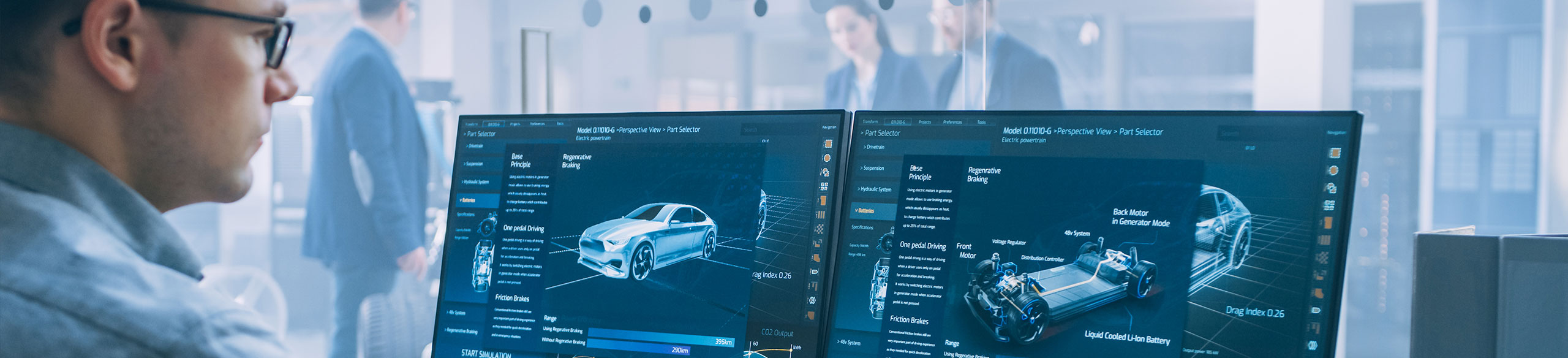
Questions and answers on our software CSMconfig.
A list of the interfaces which are supported by CSMconfig can be found in the help under the keyword "Supported CAN interfaces". To use the intefaces you have to install manufacturer's drivers first.
Depending on which driver library you have activated in the CSMconfig program settings, different interfaces can be used:
The following interfaces are currently supported by CSMconfig:
If BOA is selected as the active interface library, CSMconfig supports all CAN interfaces that are also supported by the BOA installation on your PC. For a complete list of all supported CAN interfaces of your BOA driver library, please contact ETAS.
The offset correction via adjustment in CSMconfig takes place in the DBC/A2L file and not in the module.
This means that new scaling values are stored in the DBC/A2L file after the offset adjustment has been carried out. If an offset correction is desired during the measurement, it is better to use a function of the measurement software.
The only exception: Remote zero adjustment via CAN message with particular revsions of CAN ADMM8 pro/ADMM8 pro2 .
In the channel list there is no special column caption for the number of teeth in the "revolution" function.
For the revolution measurement the column "TMO/Overflow" is used to set up the number of teeth.
You can find this parameter in the channel configuration dialog under "Counter Options".
To use ETAS interfaces by CSMconfig, the ETAS BOA driver library must be installed. The required drivers are supplied with the installation of INCA, but can also be downloaded directly from the ETAS download portal.
In order for the ETAS interfaces to be recognized by CSMconfig, the BOA interface library must be selected in the program settings.
Note: Not all ETAS interfaces use the BOA interface. Such interfaces cannot be addressed by CSMconfig despite selection of the BOA interface library.
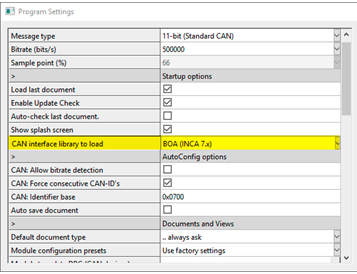
To copy a configuration from one module to another module, the following steps must be carried out:
The measurement software must support XCP-DAQ Packed Mode (XCP 1.4 or later).
If the bitrate of the OUTMM is adjusted CSMconfig cannot find the module despite activated bitrate detection in the settings. The OUTMM is completly passive.
If bitrate detection is activated CSMconfig only listens on which bitrate meanigful information is delivered. Since the OUTMM does not send anything CSMconfig cannot recognize the bitrate and does not find the module.
The OUTMM has limitations at ambient temperature above 85°C.
You can find these additional deviations which may occur in these temperature ranges in the data sheet.
CSMconfig uses a simplified mode for configuration operation. CSMconfig and the XCP-Gateway establish a communication via a special IP adress and a broadcast command.
The measurement software in which the CSM ECAT are integrated does not support this simplified mode. In the measurement software the interface properties (IP adress) must match. If there is a mismatch the measurement sofware cannot communicate with the modules.
Deactivating a module or channel has the same effect with CAN as well as with ECAT:
But:
The default path where Config searches for firmware files depends on the CSMconfig version.
"C:\Program Files\CSMconfig\*CSMconfig Version*\Firmware\"
Via the firmware update dialog directly in the software, any special path can be specified in which special firmware files may be located.

The following adjustment procedures are available in CSMconfig:
CSMconfig displays certain problems as triangles with exclamation marks in the tree view. The command Check Document offers the possibility to output the warnings as text. If you execute the command, a report in HTML format is created, which points out the background of errors.
Call
 or
or A sensor database is an external file in CSV format. Sensors with their most important parameters are stored in this file. A sensor database serves to simplify the configuration of commercially available sensors.
The signal database is also an external file in CSV format. If the Signals and measuring points are always named the same, the names or comments can be stored in the file. The user then does not have to make the input again manually for each configuration.
In CSMconfig, both files are integrated in the program settings. Changes in the files are automatically accepted after a restart of CSMconfig.
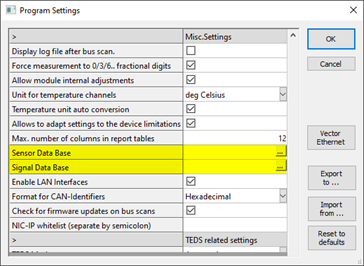
In CSMconfig there are three different TEDS operating modes, which can be set in the program settings.
The Check document command provides the possibility to check whether
If the command is executed, a report in HTML format is created, which points out the differences and errors.
The command can be called via the icon in the toolbar  or file ➞ Check document.
or file ➞ Check document.